man page: man df/du
This post describes how to use the Linux commands df (disk free) and du (disk usage) which show details about the free space on mounted drives as well as usage details. This is useful in many situations, especially when you are fighting against space problems on a server.
Checkout also the general overview post: Useful Linux commands
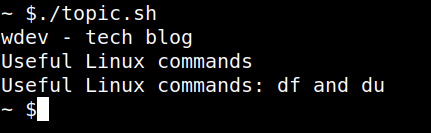
Page Contents
Summary
| Command | Explanation |
| df | show mounted drives and their free space |
| du | show disk usage for current directory and all sub-directories |
| [df/du] -h | command plus show bytes in human readable form, e.g. in M for Megabyte |
| [df/du] -a | show all entries (remote, duplicate..) for df, include files for du |
| [df/du] -l | show only local entries |
| [df/du] --total | produces a total row at the end to show overall statistics |
| du -s | show only the total for the directory |
Usage of df
Simply run command df (down below with -h option for human readable sizes in output) to see mounted drives, the mount location the total size and the used size.
~ $ df -h
Filesystem Size Used Avail Use% Mounted on
/dev/root 59G 15G 43G 26% /
devtmpfs 1.8G 0 1.8G 0% /dev
tmpfs 1.9G 0 1.9G 0% /dev/shm
tmpfs 769M 1.8M 768M 1% /run
tmpfs 5.0M 4.0K 5.0M 1% /run/lock
/dev/mmcblk0p1 253M 31M 222M 13% /boot
To get a total statistics at the end of the output just add a --total
~ $ df -h --total
Filesystem Size Used Avail Use% Mounted on
/dev/root 59G 15G 43G 26% /
devtmpfs 1.8G 0 1.8G 0% /dev
tmpfs 1.9G 0 1.9G 0% /dev/shm
tmpfs 769M 1.8M 768M 1% /run
tmpfs 5.0M 4.0K 5.0M 1% /run/lock
/dev/mmcblk0p1 253M 31M 222M 13% /boot
total 64G 6.4G 56G 11% -
Usage of du
The du command shows the disk usage of a specific directory and all sub directories. If no directory is provided in input it relates the output to the current directly. The next example shows the backup folder of this block with the most recent backups.
~/wordpressbackup $ du -h
48M ./20230101_010001
40M ./20230122_010001
40M ./20230108_010001
39M ./20230115_010001
165M .
The command can be executed also for specific directories.
When du is executed with the -a option also the sizes of the files inside the folders are shown.
~/wordpressbackup $ du -ah
47M ./20230101_010001/wordpress-filedir.tar.gz
984K ./20230101_010001/wordpress-db.sql
48M ./20230101_010001
39M ./20230122_010001/wordpress-filedir.tar.gz
1.2M ./20230122_010001/wordpress-db.sql
40M ./20230122_010001
38M ./20230108_010001/wordpress-filedir.tar.gz
2.2M ./20230108_010001/wordpress-db.sql
40M ./20230108_010001
38M ./20230115_010001/wordpress-filedir.tar.gz
1.1M ./20230115_010001/wordpress-db.sql
39M ./20230115_010001
165M .
if only the size of the directory and all the subdirectories are relevant the -s option can be used.
~/wordpressbackup $ du -sh
165M .
Leave a Reply